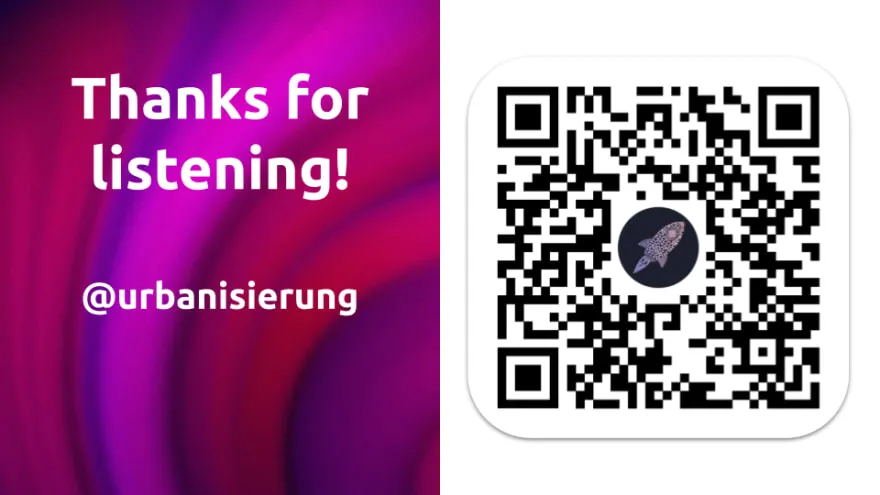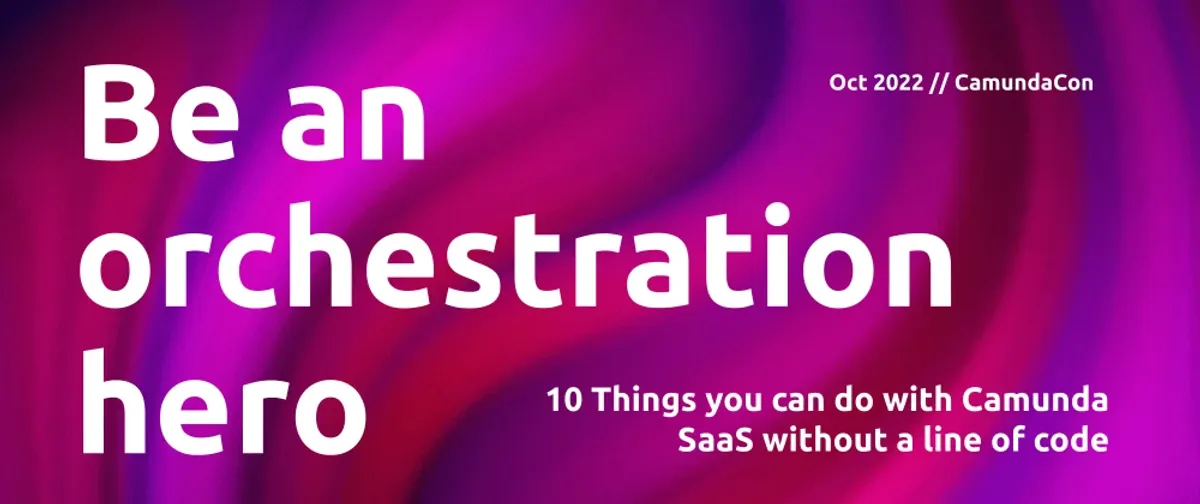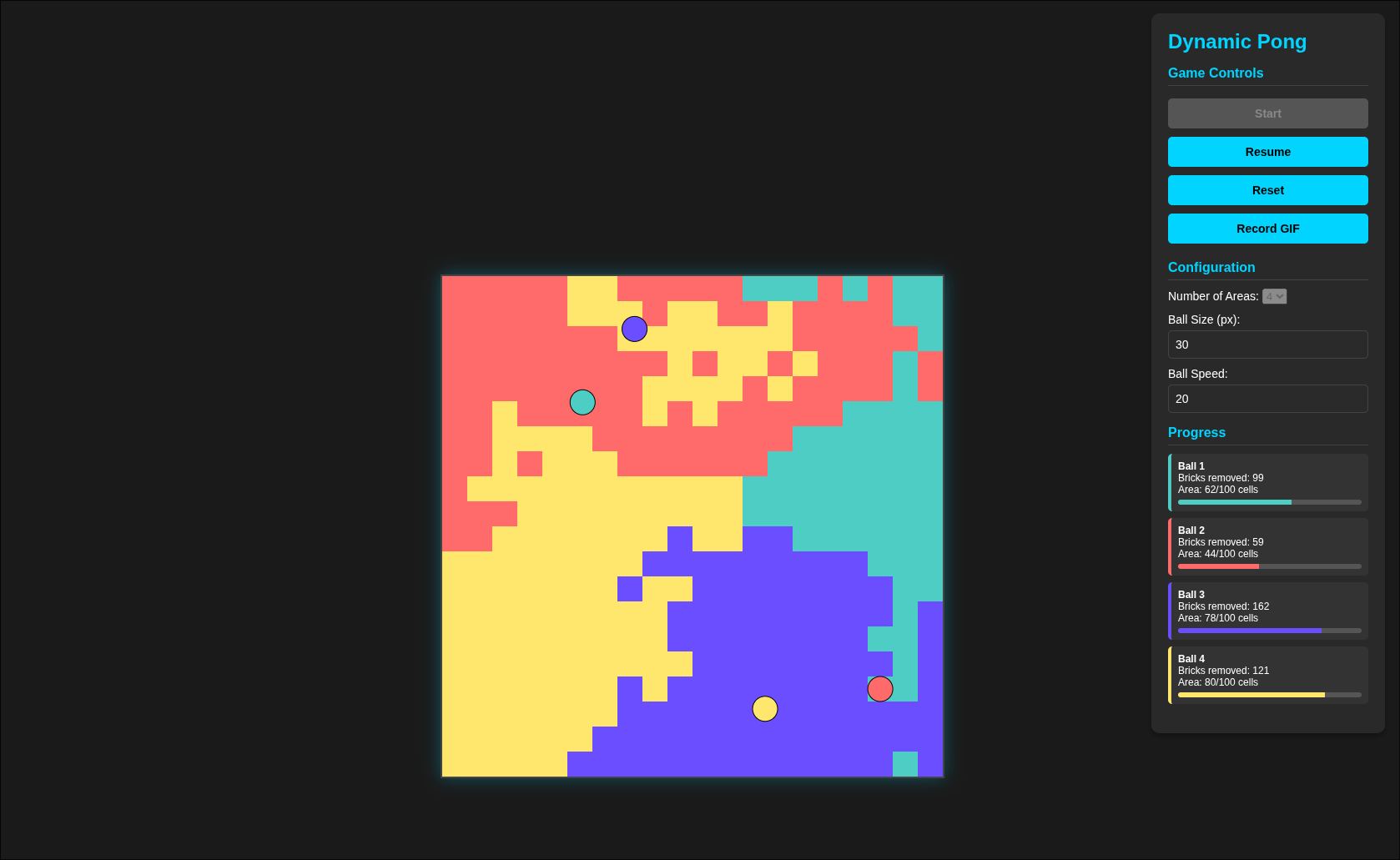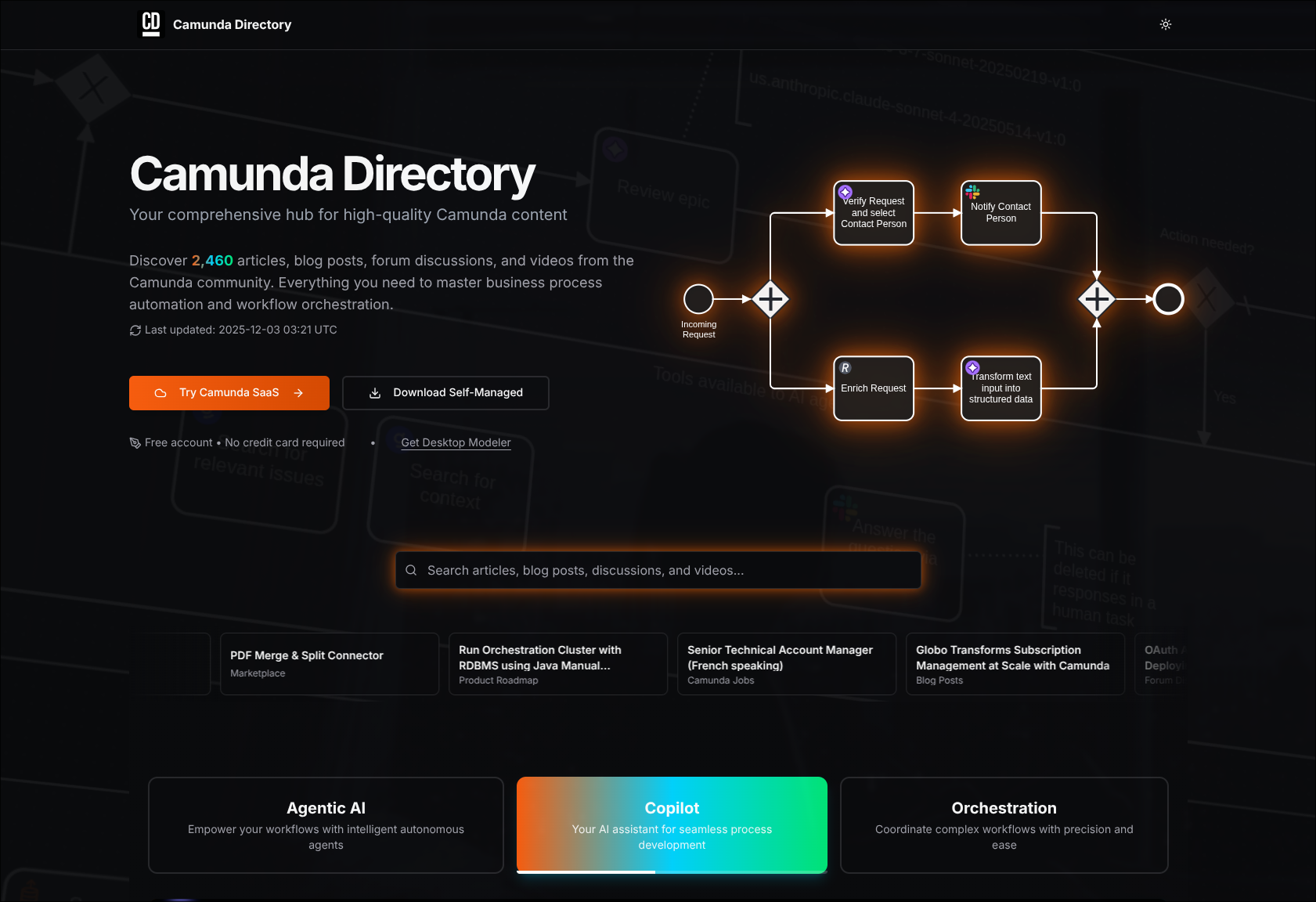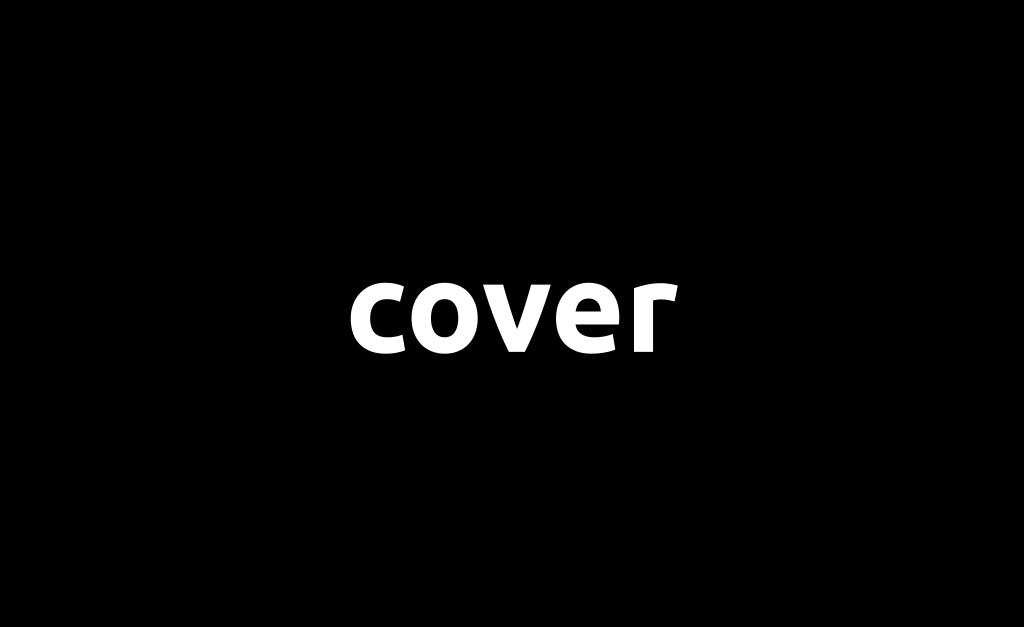Or: 10 Things you can do with Camunda SaaS without a line of code
Everyone wants to have satisfied customers and users. A satisfied customer recommends your product or service, likes to give feedback and is also willing to spend money on it. The product itself is only half the truth. Whether a customer likes your product or not starts at the very first touch point.
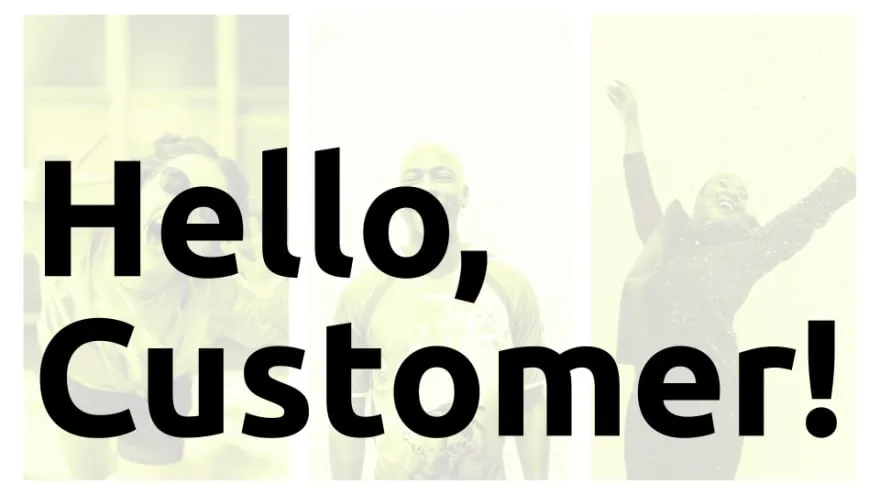
So when we welcome a customer, it’s not just about writing a welcome email. It’s about preparing a pleasant journey across all life cycles. A welcome email is only a small part of that.
We can do much more:
- we want to track that we have a new customer,
- we want to individualize content,
- we want to assign tasks so that a Customer Success Manager takes care of the customer.
Usually, none of these things is the core competency of your own product. It’s more of a means to an end. And that’s why we look at other products that have already solved this problem:
- we use Mixpanel to track events,
- we use Contentful to extract content,
- and we use Trello to create new tasks on a board.
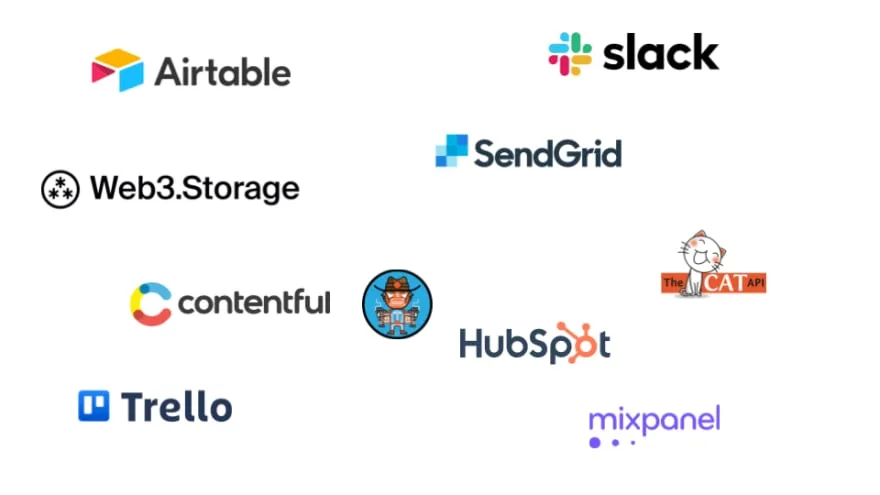
No line of code
If you are a developer, this won’t make you sweat. But what if you don’t have a developer background? Do you need to request resources from developers? For my case described above, the answer is clearly no! I’m going to show you how you can easily integrate with 10 services without writing a single line of code using Camunda 8 and the recently introduced Connectors.
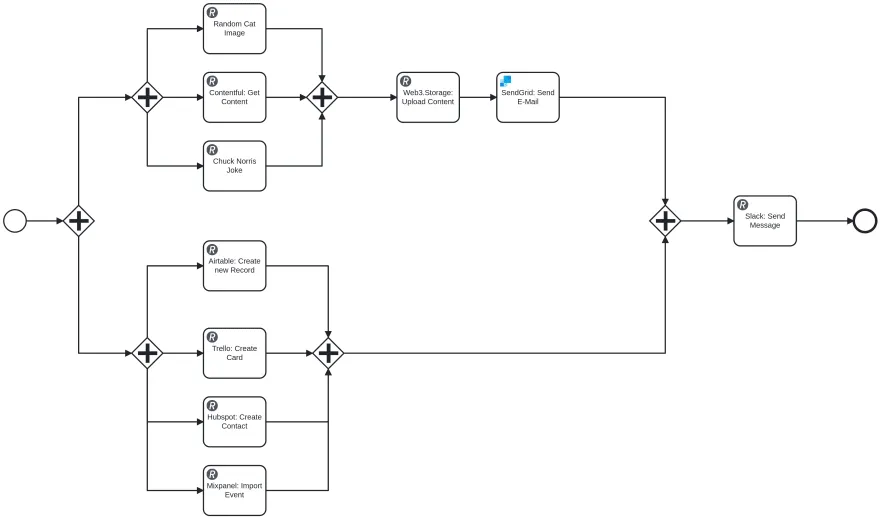
That’s the process I’m going to model in this article. The nice thing is that it is not a pure theoretical workflow. This workflow is deployed in Camunda SaaS and is started as soon as someone registers on the corresponding website with their email address. The workflow sends an email with all necessary information, which I showed in my talk at CamundaCon and decribed here.
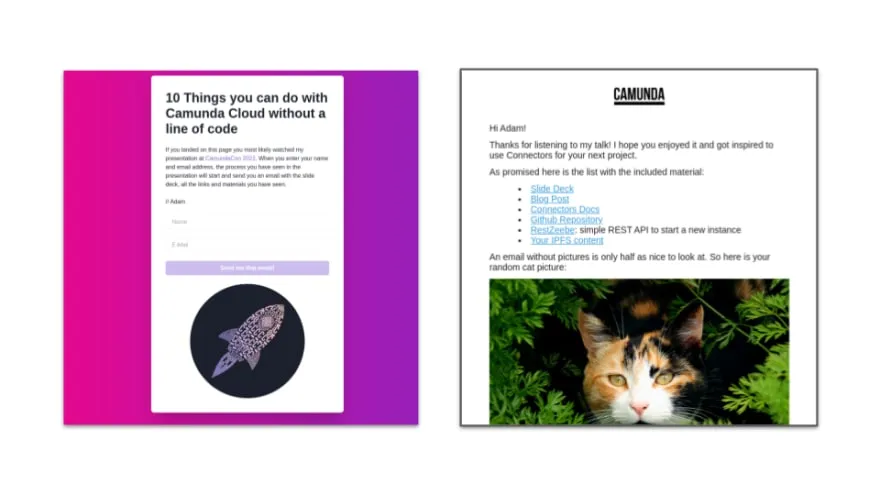
A little basic knowledge
If you already have experience with Camunda 8, then you know that a Service Worker is required to execute a Service Task. Camunda 8 Connectors eliminate the custom development of service workers for certain use cases. So if you want to call a service with a RESTful API, you just use the generic REST Connector, which only needs some configuration: the URL of the API, the request method, authorization, and parameters.
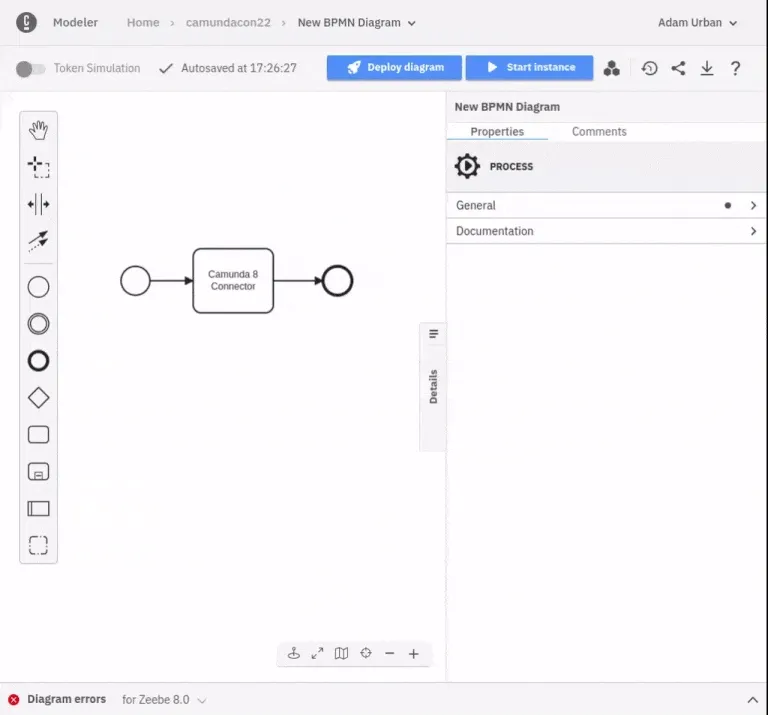
It’s very easy to configure a task: just choose the associated Connector instead of a service task. Currently there is a REST connector, a SendGrid connector and a Slack connector available.
To connect a service you have to do three things:
- You usually need to have an account with the service provider.
- You need to get the credentials for the API authentication.
- You need to read the documentation of the service provider, so that you know which request you need to execute.
On Camunda’s side, you will of course need a cluster, credentials in Secrets and the modeled diagram.
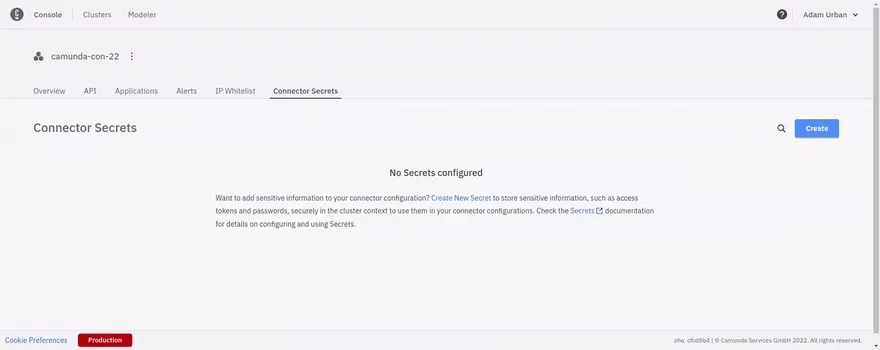
Secrets were introduced together with Connectors. They are used to keep the keys for the APIs in a safe place. Thus, no credentials need to be stored in your BPMN diagram, instead references are used. The creation is easily done via the cluster details in the Cloud Console.
Ready, Steady, Go!
After we have discussed the basic technique it is (finally) time to start with the actual integration. To warm up, let’s start with a few simple GET requests.
A cat picture must not be missing
Our email should contain a cat picture. In order to not have the same cat picture in every email we use The Cat API to get a random cat image. The following parameters are needed:
- Task: REST Connector (No Auth)
- Request Method: GET
- URL:
https://api.thecatapi.com/v1/images/searchThe API provides us with an answer that looks like this:
[
{
"id": "dmr",
"url": "https://cdn2.thecatapi.com/images/dmr.jpg",
"width": 640,
"height": 512
}
]As we are only interested in the URL use the following Result Expression:
{
catImage: body[1].url
}With this expression the URL from the response is stored in the variable catImage on the process context.
Note: FEEL is used for the expression. Note that the first element is addressed with index 1, not 0.
Variable contents
The email contains various texts and links. To avoid constantly touching the email template when data changes, we use Contentful to store and read this data. This also has the advantage that this data can be used in other places. And we have a very natural separation between design and marketing copy.
- Task: REST Connector (Bearer Auth)
- Request Method: POST
- URL:
https://graphql.contentful.com/content/v1/spaces/:spaceId- Authentication:
secrets.CONTENTFUL(Bearer Token you can get from the Contentful Console)
The content model in Contentful for this blog post consists of a single collection email with the attributes id (short text), content (short text) and order (integer).
The semantics behind the attributes are as follows:
id: An internal identifier used to identify the entries.content: The actual content, be it text or a link.order: I made life a bit easy for myself and just want to execute one request against Contentful. By sorting byorderwe can target a specific entry.
Contentful provides a GraphQL API. With the following query we can read all entries from my collection:
{
query: "{ emailCollection(order: [order_ASC]) { items { content } } }"
}The response from Contentful will be stored on the process context with the following Result Expression:
{
emailContent: {
p1: body.data.emailCollection.items[1].content,
p2: body.data.emailCollection.items[2].content,
p3: body.data.emailCollection.items[3].content,
p4: body.data.emailCollection.items[4].content,
linkSlideDeck: body.data.emailCollection.items[5].content,
linkGithub: body.data.emailCollection.items[6].content,
linkBlog: body.data.emailCollection.items[7].content,
linkApp: body.data.emailCollection.items[8].content
}
}Something that lets you smile (hopefully)
Not all the content is loaded from Contentful. We want to make the recipient laught and would like to use another API for that. The World Wide Web wouldn’t be the World Wide Web if there wasn’t a service for everything: there even is a ChuckNorris API!
- Task: REST Connector (No Auth)
- Request Method: GET
- URL:
https://api.chucknorris.io/jokes/randomIn the request we can specify from which category the jokes should be randomly selected. For this we use the following expression as query parameter:
{
category: "science"
}We put the joke back on into the process context for using it later on in the email:
{
chuckNorrisJoke: body.value
}I think we’re warmed up now! We ran the first requests, essentially to get data to put into the final email. Next, we’ll interact with services that run in the background unnoticed by our users.
A new entry in an Airtable
I don’t think I need to say much about Airtable itself. In this section we will create a new entry in a Base.
- Task: REST Connector (Bearer Auth)
- Request Method: POST
- URL:
https://api.airtable.com/v0/:appId/:tableId- Authentication:
secrets.AIRTABLE(Bearer Token you can get from the Airtable App)
The table consists of the following columns: name, email and status. In a real world example, a team would work with Airtable to assess how much support a user needs to get the best onboarding experience. Using the API, multiple records can be added at once. For our example, we want to create exactly one new record and therefor configure the following payload:
{
records: [
{
fields: {
Name: data.name,
email: data.email,
Status: "Todo"
}
}
]
}As we don’t need the response on the process context, there is no need to define a Result Expression. We are already done with the configuration of Airtable!
Create a new Task in Trello
The Trello example has a similar background as the Airtable example just described. In the context of an onboarding, a task has to be created on a board so that an employee takes care of the user. This configuration is not complicated either:
- Task: REST Connector (No Auth)
- Request Method: POST
- URL:
https://api.trello.com/1/cardsIn doing so, we would like to add a new task on the board ccon22. The authentication works with the Trello API via query parameters, which look like this:
{
key: "secrets.TRELLO_KEY",
token: "secrets.TRELLO_TOKEN",
idList: "62ff3b5d7651bd19ae07d45c",
name: "Hi, "+data.name+"!"
}Two hints at this point: You can also store secrets in query parameters, pay attention to the apostrophes, so that they are resolved correctly. Furthermore the API expects an ID for the list where the new task should be added. You can get this ID by appending a .json to the URL in the browser. You will see a JSON representation of the list and can pick the ID.
Plan for Marketing E-Mails
The email we would like to send is a transactional mail. In the future, however, marketing emails may also be sent if a user has consented. For this we integrate Hubspot and create a new contact. By using hubspot marketing emails can be sent quite easily in the future.
- Task: REST Connector (Bearer Auth)
- Request Method: POST
- URL:
https://api.hubapi.com/contacts/v1/contact/createOrUpdate/email/:email- Authentication:
secrets.HUBSPOT(Bearer Token you can get from the Hubspot Settings)
In this API request, the email is part of the URL. This can be implemented with a FEEL expression using the following expression:
"https://api.hubapi.com/contacts/v1/contact/createOrUpdate/email/"+data.emailIn addition to the email address, the name should be added to the contact. Nothing simpler than that! We can add any (but existing) attributes as properties in the payload:
{
properties: [
{
property: "firstname",
value: data.name
}
]
}Get metrics from the beginning
It’s great when your product is perceived to be well received. But (subjective) impressions are not hard facts. For this reason, all relevant events should be tracked so that numbers are available to work with. This is what we will do now: When the onboarding process starts, a corresponding event is sent to Mixpanel. Finally, Mixpanel can be used to correlate, visualize, and evaluate the events with other events.
In Mixpanel we use the Import API, which allows authentication via Basic Auth. Other API requests expect the credentials in the payload, in which currently in Camunda SaaS no secrets can be resolved.
- Task: REST Connector (Basic Auth)
- Request Method: POST
- URL:
https://api-eu.mixpanel.com/import- Authentication:
"secrets.MIXPANEL_USERNAME"and"secrets.MIXPANEL_SECRET"
The event payload looks as follows:
[
{
event: "ccon22",
properties: {
time: data.now,
$insert_id: data.id,
distinct_id: data.email,
name: data.name
}
}
]Wow, what a ride! We have already integrated seven services. But we’re not at the end yet!
Push data to the IPFS network
Blockchain, web3, crypto, there is no way to avoid these terms in the tech scene at the moment. We will also use decentralized infrastructure to make the relevant information available on the IPFS network. The content hash behind the data will be used to resolve the data on the associated website so that the info is not exclusively available in an email. Regular HTTP gateways also exist for web3 technologies. Using the API of Web3Storage we can easily upload data.
- Task: REST Connector (Bearer Auth)
- Request Method: POST
- URL:
https://api.web3.storage/upload- Authentication:
secrets.WEB3STORAGE
We use the data we already received from TheCatAPI, Contentful and the ChuckNorris API and create the following payload:
{
content: {
name: data.name,
p1: emailContent.p1,
p2: emailContent.p2,
p3: emailContent.p3,
p4: emailContent.p4,
linkSlideDeck: emailContent.linkSlideDeck,
linkGithub: emailContent.linkGithub,
linkBlog: emailContent.linkBlog,
chuckNorrisJoke: chuckNorrisJoke,
cat: catImage
}
}We map the hash from the response back to a variable on the process context:
{
ipfsHash: body.cid
}The hash can be resolved via the gateway of ipfs.io, via https://gateway.ipfs.io/ipfs/:hash.
It’s time to send the email
By now we have given all the necessary requirements to send the email. We have a cat picture, a Chuck Norris joke, texts and links, and the recipient.
To send it, we use SendGrid. In SendGrid, it is easy to create a transactional template that contains variables. The variables are enriched by the payload (template data).
- Task: SendGrid Connector
- Authentication:
secrets.SENDGRID(SendGrid Settings) - Sender and Receiver
- Template Id
- Template Data
The template data is almost identical to that from the IPFS example. The only addition is that the IPFS hash is also passed as an attribute. The complete mapping are as follows:
{
name: data.name,
p1: emailContent.p1,
p2: emailContent.p2,
p3: emailContent.p3,
p4: emailContent.p4,
linkSlideDeck: emailContent.linkSlideDeck,
linkGithub: emailContent.linkGithub,
linkBlog: emailContent.linkBlog,
linkApp: emailContent.linkApp,
ipfsHash: ipfsHash,
chuckNorrisJoke: chuckNorrisJoke,
cat: catImage
}Notify the team
Not all employees in a company have access to every tool, and that’s fine. It’s not necessary for everyone to have access to all Hubspot contacts, or to see all Trello boards. Having the information about the arrival of a new customer is something noteworthy for everyone though. It’s hard to imagine companies without messengers. Usually, all employees of a company use the same messenger service. For this example, we’ll send an event to a Slack channel to draw attention to a new user.
The prerequisite is that a Slack app exists and an incoming webhook is set up for a channel. The connector can be configured with the webhook URL:
- Task: REST Connector (No Auth)
- Request Method: POST
- URL:
https://hooks.slack.com/services/:webhookid or "secrets.SLACK"The payload can be used to set how the message should be displayed in Slack. We put together a fairly simple variant and send the following:
{
blocks: [
{
type: "section",
text: {
type: "mrkdwn",
text: "Welcome, "+data.name+"!"
}
}
]
}We did it!!! 10 services integrated, not one line of code. One last step is missing: we need to merge all nodes.
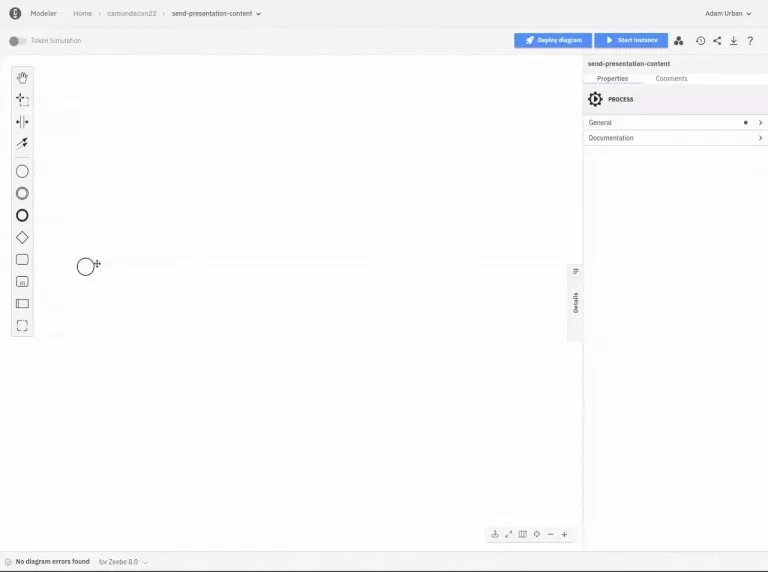
The website I built as an input channel starts the process, which in turn goes through all the steps described.
I hope I could convince you that you can use Camunda SaaS without writing code. Connectors and Secrets provides the basis for this. Most services offer a RESTful API that can be integrated using the generic REST connector.